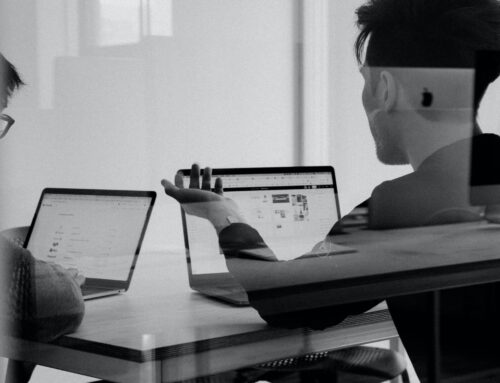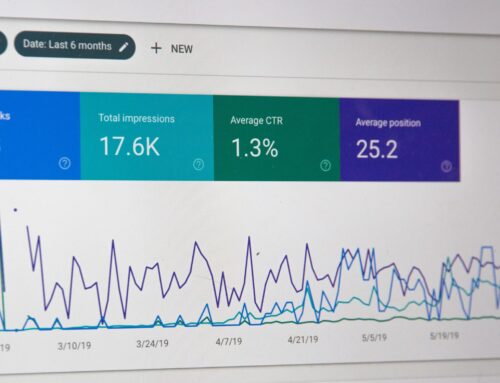According to the World Health Organization (WHO), in 2011, nearly 15% of the world’s population possess some form of disability. Organizations are focusing more on inclusion and diversity, so it’s more important than ever that this population has equal access to training resources in your organization. The ADA provides guidelines on best practices. Guides on ADA compliance are available through organizations such as W3C the Web Accessibility Initiative. So, to make sure that your eLearning courses are accessible to everyone, there are some things to consider in your design choices.
What is ADA Compliance?
First, let’s look at ADA compliance. It’s a term that is tossed around a lot, but what does it mean? The Americans with Disabilities Act are US laws that enforce website and technology accessibility for people with disabilities. These disabilities include visual, hearing, neurological, cognitive, and motor. So, who should comply with ADA laws? ADA laws should be followed by all local and state governments, but also non-profits and private businesses. If you have an eLearning product that you want to create, it should be ADA compliant for anyone to use. Let’s look at how you can ensure your eLearning design or website can be made ADA compliant.
Media Types

Using multiple types of media such as images and video makes learning accessible to a variety of learners.
There are various types of media that can be included in an eLearning course. Each type serves a specific purpose whether that be a quick way to explain complex information or just to add interest or context to what is written in the course. For those with certain disabilities, different media types may not work well.
Having a variety of media types is a great way to keep your training interesting and engaging to a variety of learners. However, there are certain types of media that can be harmful or that lack accessibility. When working with video or animations, keep them simple and avoid any fast-moving pieces that can cause a screen flicker effect. Screen flickers can often be triggers for those with neurological disabilities such as epilepsy. Other alternatives to using video and animation are still images with text description and audio voice over. While not as exciting, they can be designed and placed in a way that is still engaging and still teaches the information or processes desired.
Digitec specializes in designing graphics, video, and animation that are both engaging and compliant with ADA guidelines. If you are producing the eLearning yourself, read on for more tips.
Colors and Fonts

This is an example from a Digitec-produced course for NYU. Notice the large font and the contrasting colors
When designing any type of visual in eLearning software, using color contrast and larger fonts is a key way to design for accessibility. Keep font sizes between 12 and 18 points. Bigger is always better. Font colors should almost jump off the screen. For example, using a lighter background and brightly colored or dark font.
Navigation and Interactives
In any eLearning course or website design a user must be able to navigate through the pages. For those with motor disabilities, they are not always able to use a mouse. To make navigation more accessible, it is as easy as enabling keyboard commands for navigation. Navigation should also have very clear and obvious buttons with wording that is easy to understand for those with certain cognitive disabilities. When providing navigation directions, always tell the learner when to click on the ‘Next’ button and avoid using common phrases such as ‘click here’.

Drop-down activity is a good accessible replacement for a traditional matching and drag and drop activity.
Including interactives and gamification elements in an eLearning course is a great way to keep learners engaged. However, some interactives are not as accessible as others. For example, using a drag and drop method is not accessible to those who are visually or physically impaired. Those who are visually impaired have a more difficult time with their screen readers locating where the objects should be dropped. Those with certain physical disabilities who are unable to use a mouse are unable to participate in drag and drop activities. As an alternative, Digitec employs the use of a drop-down menu in place of any matching activities.
Alt Text, Video Controls, Timed Courses
One rule of thumb to always consider is using “Alt Text” features on any of the media you choose to include in your course. You create Alt text to describe the media (video/interactive, tables, etc), for those who may be sight impaired. Most video, graphics and even eLearning authoring tools provide settings specifically designed to support Alt Text. By including Alt Text for images and other media, screen reader software can interpret what is in the image for those who are visually impaired.

Videos with controls present allow learners to move through the video as needed and review the material at their own pace
When putting a video into a learning course it is a good idea to enable Video Controls. This includes pause, step backs, and replay buttons. Those with Cognitive Disabilities may need more time to process information given. This could be more time needed to read something on a page or the need to listen to and watch a video multiple times.
Learners often learn best when they are allowed to move at their own pace. This is especially true for those with certain disabilities. Removing time limits on courses or pages allows the learner to focus on the information given and collect it in the way that works for them. Some may need to go through a page multiple times before picking up the information they need.
CC Text, Subtitles, and Transcripts

Example of a Transcript used within an eLearning course
Most people should be familiar with Closed Captioning and Subtitles for videos. Often, these are used for those who speak a different language than presented in the video. Including Subtitles in a video in various languages helps expand your audience to those around the world, but it is also used for those with disabilities.
Including Closed Captioning Text in any video you include in your course is a best practice. Closed Captioning Text allows those who have an Audio disability to learn all the information they need in the video. Like Alt Text, many learning design software include tools to help generate Closed Captioning Text.
When you include voice over in your course, rather than use Closed Captioning, a Transcript helps those with audio disabilities to follow along in the course.
Recap
ADA compliance provides guidelines to help make sure we are accommodating those with disabilities. It is also an important aspect of eLearning design, since our audience often includes people with disabilities. Designing for those with disabilities allows your training course to be used by a much wider audience. Here at Digitec we take accessibility seriously. We are proud to work with clients who are committed to providing an inclusive and diverse workplace. Creating training resources that support this population is critical. If you’d like to learn more about how Digitec Interactive can support your diversity initiatives, please contact us.
For more industry-focused articles like this, subscribe to our free monthly newsletter, Smarter…Faster!