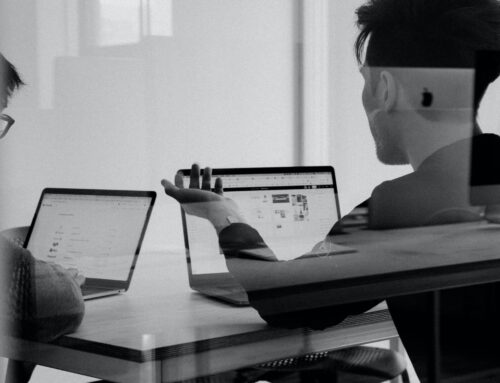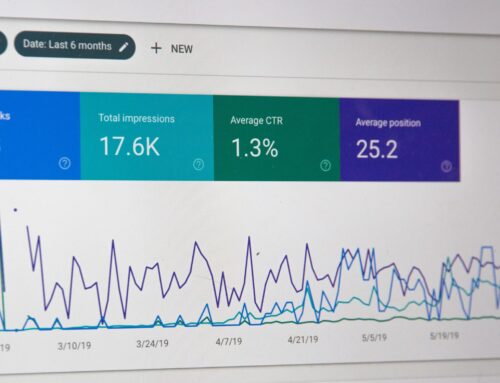“I knew it was trouble as soon as I saw it. There was something that wasn’t quite right about that storyboard file. I couldn’t put my finger on it, but I knew something was wrong.”
Do you ever feel like a detective in a crime novel when you go through old storyboards? Updating old courses is common practice and it’s easier to review a storyboard than to inspect an entire course. So, it’s frustrating when your storyboard doesn’t match the course.
Why Storyboards Don’t Match Courses
Lack of due diligence is the main culprit. The project team should make sure the storyboards match the finished eLearning. It’s a good idea to do this right after approval and acceptance of the programmed course. That way, it’s fresh in everyone’s minds. Lack of time can also be a contributing factor, but taking a few hours to make the updates upfront can save lots of time and frustration down the road.
Are You Looking at the Right Storyboard?
Chances are, there’s more than one version of the storyboard lying around. Make sure to check the time stamp on the file, as well as any written dates in the content. Even if the file name says something like “draft” that doesn’t necessarily mean the name is accurate. There’s always a possibility that someone updated the file, but forgot to rename it.
Confusing Storyboards
There are tons of different storyboard templates. Some of them are easier to understand than others. Some are incredibly detailed but are a pain to read as a result. Clear labels and short, simple descriptions are your friends. Try creating a shorthand, rather than typing the directions for animations and other onscreen events in complete sentences. For example, you could use matching numbers in the narration and visuals sections to time an animation. That’s easy to understand and takes less effort than, “Animate the image in after the second narration paragraph.” Do what you can to make things easier. Consult with your team to identify which information is important before changing storyboards. While the images’ file names might not matter to you, they’re probably essential to the programmers. Make sure that everyone will still have what they need.
What You Can Learn from a Storyboard
Storyboards and their numbering systems can tell you a lot. For example:
* Checking the storyboard numbers can tell you if screens have been added, moved, or removed
* Comparing different versions of the same storyboard lets you see what was revised along the way
* Investigating deeper into the storyboard can also reveal clues about revision history (ex. if one image is covering another image, the top image probably replaced the bottom one)
* Reading leftover comments or redlines can tell you about important details or trouble spots
* Comparing a storyboard to the final course shows you whether the storyboard is accurate
– Note: There’s also a chance that the storyboard is correct, but the final course did not go through a thorough quality assurance check
Storyboards are Blueprints and References
Storyboards have two main roles. First, they’re the blueprints programmers use to build an eLearning course. Then, the storyboards become a detailed record of everything that’s in the course. That means they can serve as reference material and as the basis for future updates. It’s important to keep both roles in mind. Otherwise, you risk having a technically correct storyboard that overwhelms most readers or an overly simple storyboard that doesn’t have the details needed to build or update the course.
Storyboards contain a lot of information, but they can also keep secrets. It’s important to keep storyboards as clear and up-to-date as possible. They need to serve as both blueprints and reference material. If they can’t do both of those things at the same time, they’re not as effective as they could be.